For Educators: Access the Learning Ally Audiobook Solution Through Google Single Sign-On
Educators can access the Learning Ally Audiobook Solution through Google single sign-on. Follow the steps below to log into the Learning Ally educator portal and the Learning Ally Audiobook App through Google single sign-on!
Log into the Learning Ally Educator Portal
Log into the Learning Ally Audiobook App
Direct access to:
- The Learning Ally educator portal dashboard
- Add My Students to your educator portal dashboard
- Assign audiobooks to students
- Monitor student reading progress and/or educator data
- Manage Audiobooks - the books you’ve assigned
- Educator resources
- Visit the Learning Ally login page.
- Select Login through your school or district.
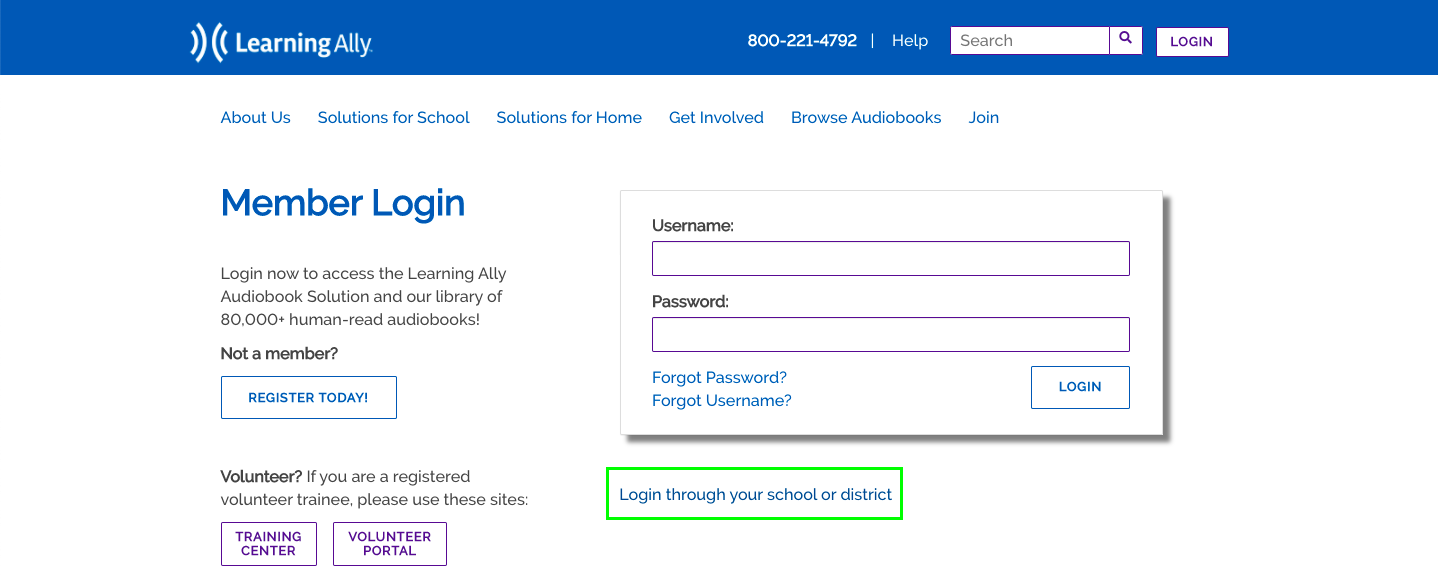
- Type your district name or city. Select your school or district. Select Continue.
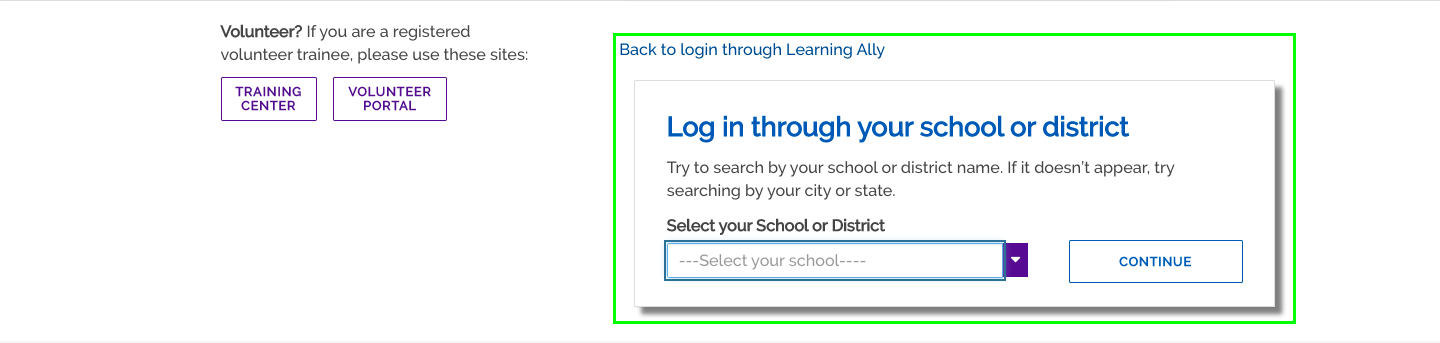
- Enter your Google login credentials.
- Arrive on the Learning Ally educator portal dashboard.
You've arrived! You can now manage students, assign audiobooks, and monitor student reading progress.
Direct access to:
- Download and listen to the audiobooks that you have assigned
- Open the Learning Ally Audiobook App
- Select Login through your school or district.
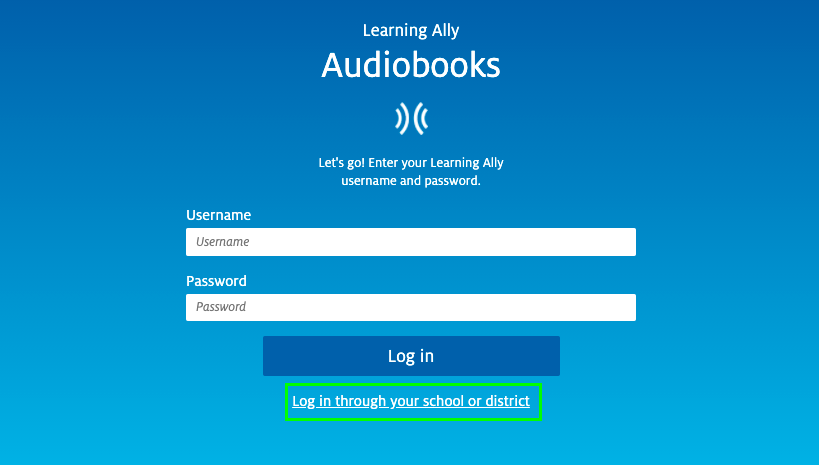
- Type your district name or city. Select your school or district. Select Log in.
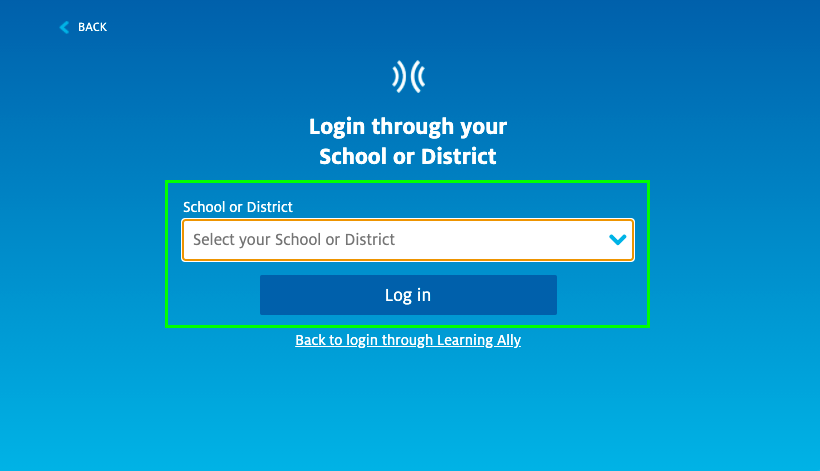
- Enter your Google login credentials.
- Arrive on your Learning Ally bookshelf.
You've arrived! You can now download and listen to the audiobooks that you have assigned.
We’re here to help!
If you have questions about the Learning Ally Audiobook Solution, please contact our Customer Care team at 800-221-4792 or CustomerCare@LearningAlly.org.