For Students: Access the Learning Ally Audiobook Solution Through ClassLink
Students have three different options to access the Learning Ally Audiobook Solution! They can choose the best option to access the Learning Ally Audiobook Solution based on their needs and the way that they usually access their classroom apps!
Option 1 - Through the ClassLink LaunchPad (Learning Ally Recommends)
Option 2 - Through the Learning Ally Homepage
Option 3 - Through the Learning Ally Audiobook App
Logging in through ClassLink
Direct access to:
- The Learning Ally student portal dashboard
- Add audiobooks to your bookshelf
- Download and listen to your audiobooks through Learning Ally’s web app
- Learn about your reading habits
- Visit your ClassLink LaunchPad.
- Log in to your ClassLink LaunchPad
- Find and select the Learning Ally icon.
- Arrive on the Learning Ally student portal dashboard.
You've arrived! You can now add books to your bookshelf, download books, and start to read.
Do you use the Learning Ally Audiobook web app?
On the Dashboard, select Read Now in the navigation menu to start reading! You could also select the (1) "Read Now" action button, (2) the Learning Ally Audiobook app, or (3) the "Web App" link to open the Audiobook App.
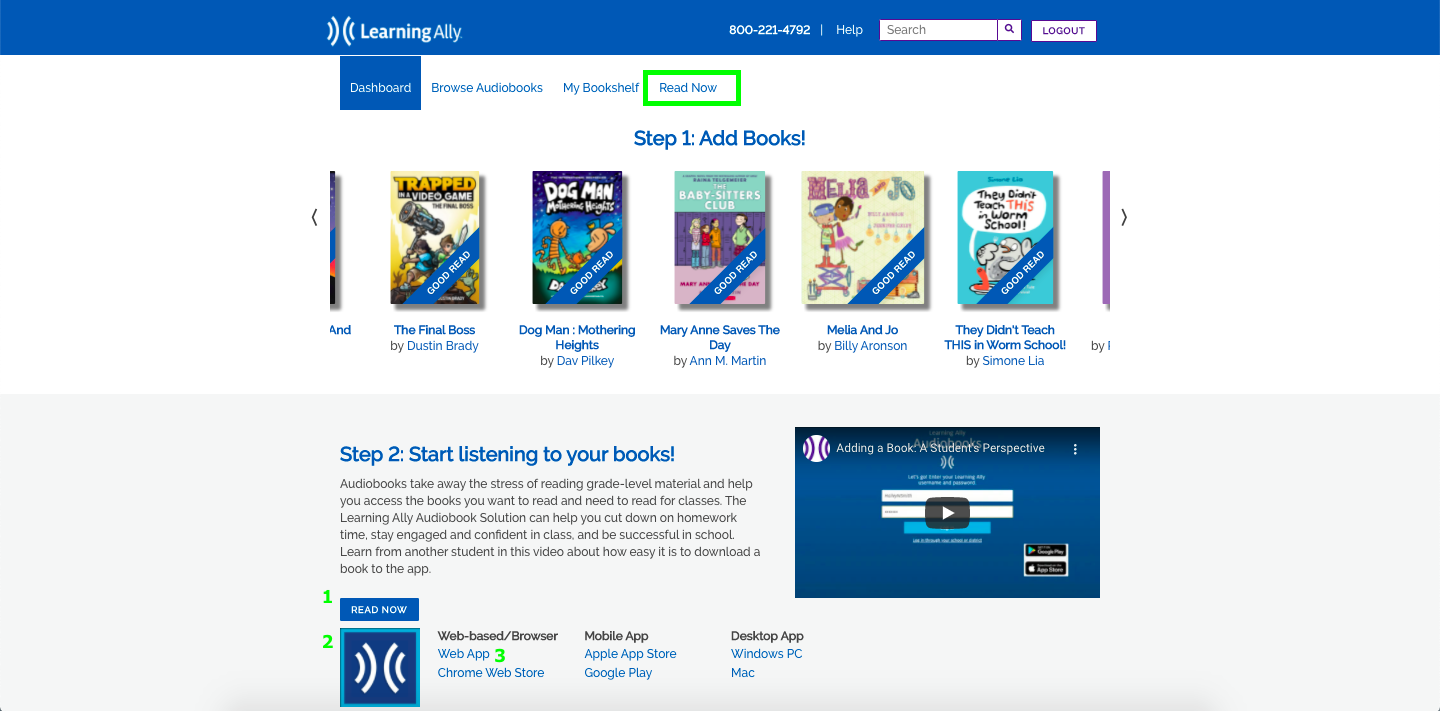
Direct access to:
- The Learning Ally student portal dashboard
- Add audiobooks to your bookshelf
- Download and play your audiobooks through Learning Ally’s web app
- Learn about your reading habits
- Visit the Learning Ally login page.
- Select Login through your school or district.
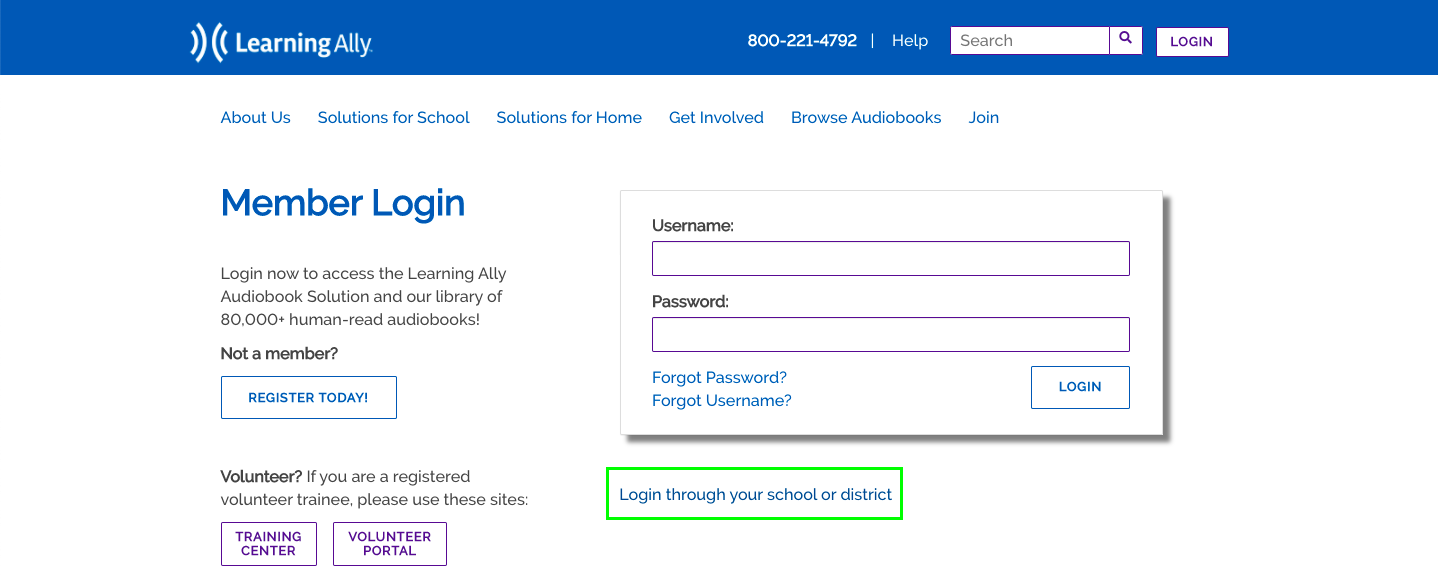
- Type your district name or city. Select your school or district. Select Continue.
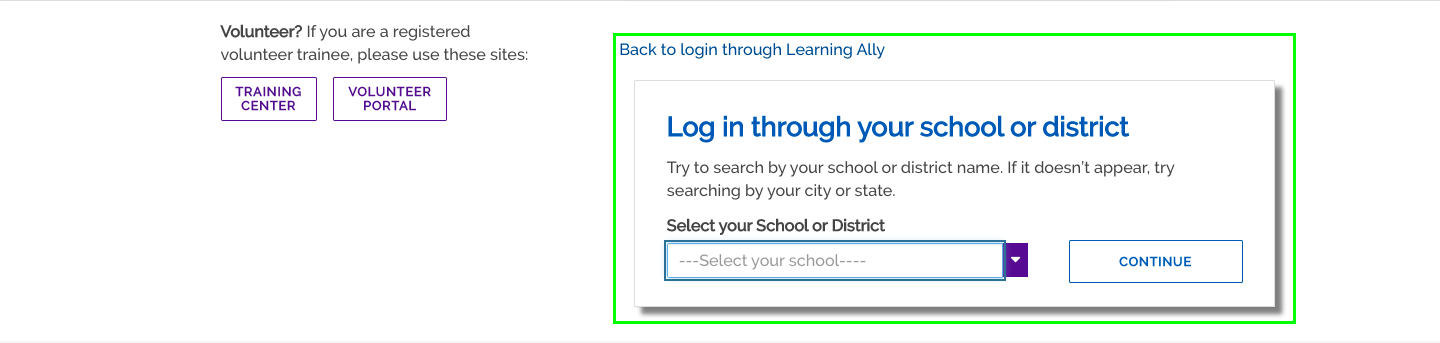
- On the standard ClassLink login page search for and select your school or district.
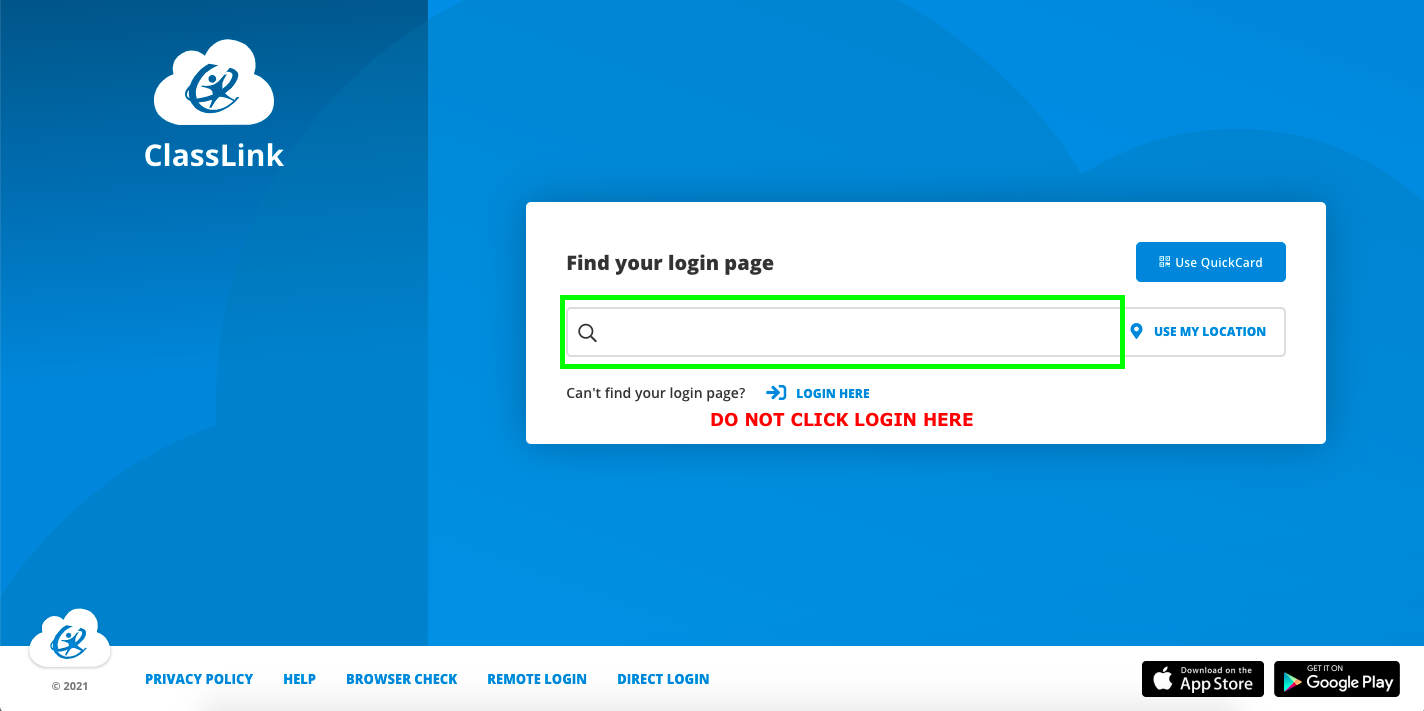
- On your school or district ClassLink login page, enter your ClassLink login credentials or login via your Single Sign On (SSO) provider.
- Arrive on the Learning Ally student portal dashboard.
You've arrived! You can now add books to your bookshelf, download books, and start to read.
Do you use the Learning Ally Audiobook web app?
On the Dashboard, select Read Now in the navigation menu to start reading! You could also select the (1) "Read Now" action button, (2) the Learning Ally Audiobook app, or (3) the "Web App" link to open the Audiobook App.
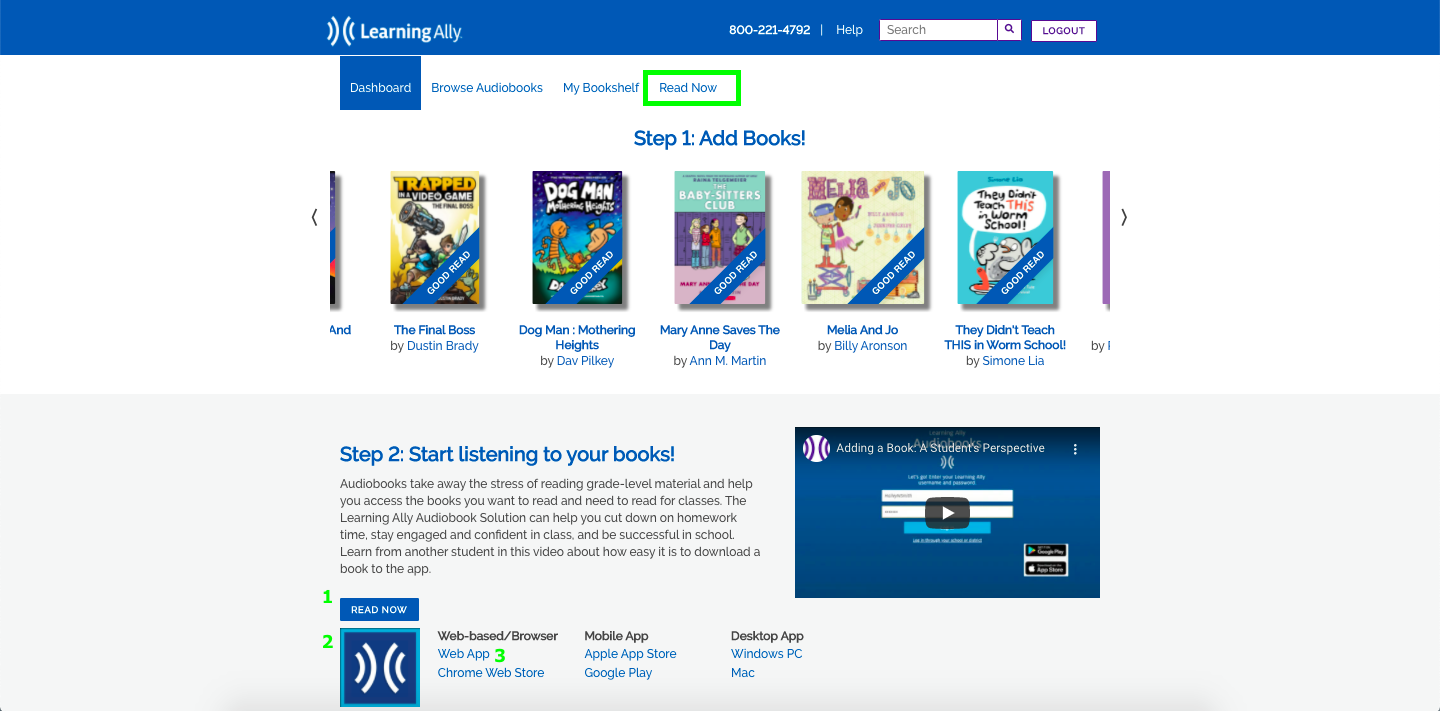
Direct access to:
- Download and listen to your audiobooks
- Open the Learning Ally Audiobook App
- Select Login through your school or district.
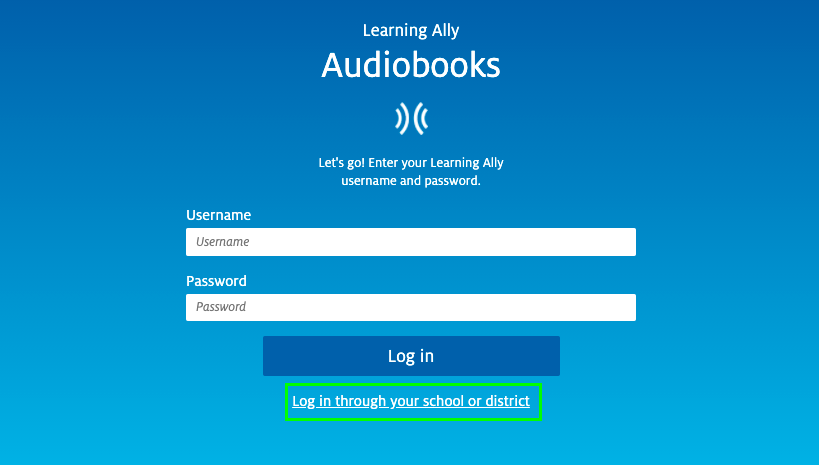
- Type your district name or city. Select your school or district. Select Log in.
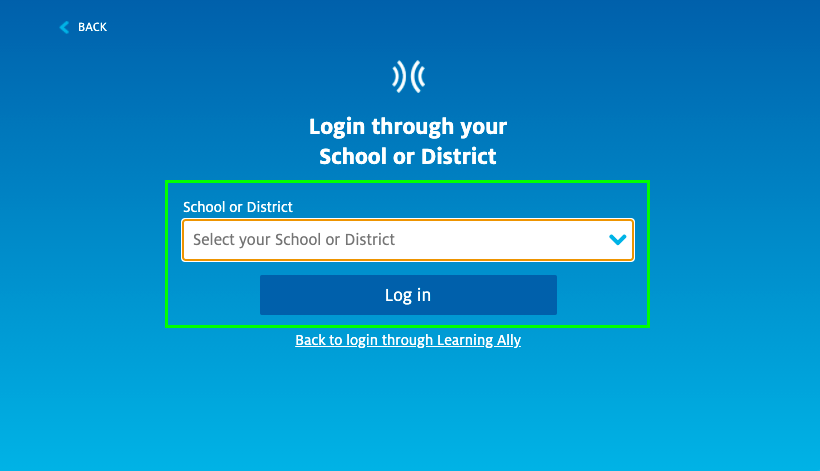
- On the standard ClassLink login page search for and select your school or district.
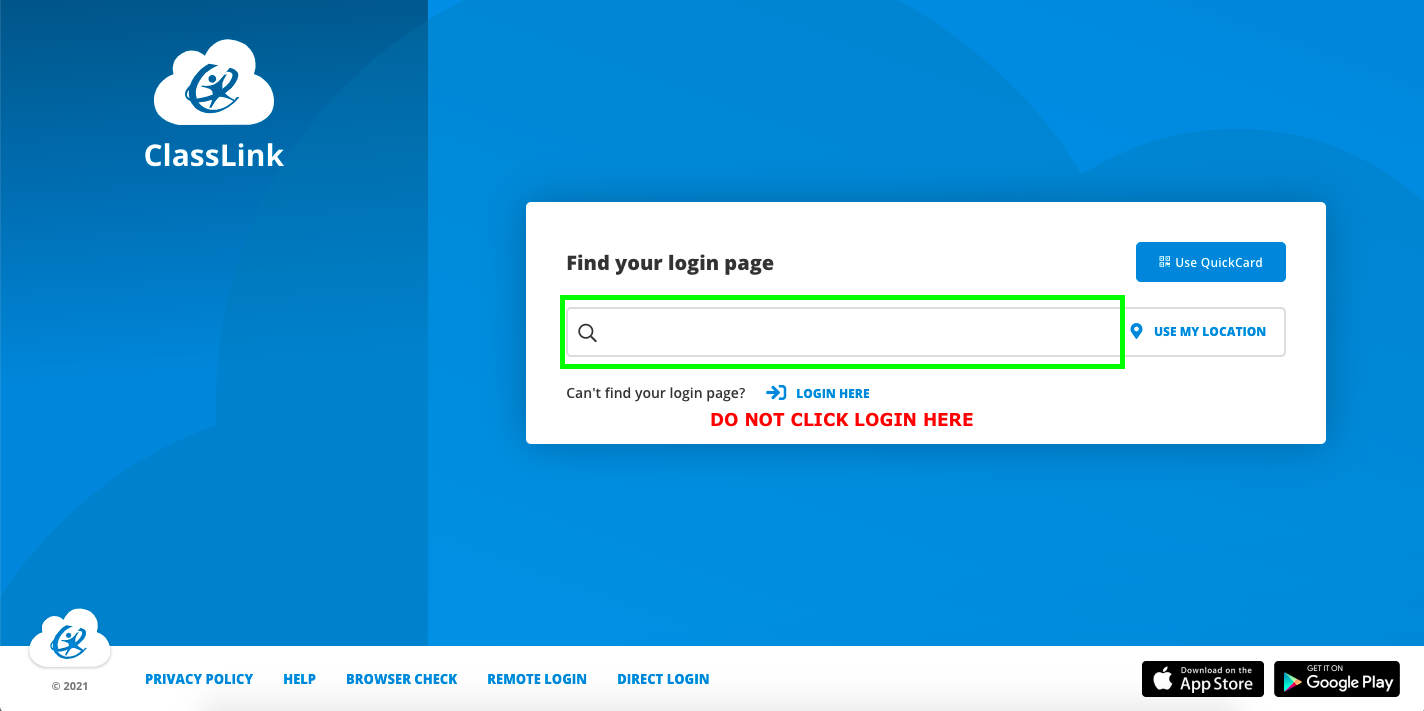
- On your school or district ClassLink login page, enter your ClassLink login credentials or login via your Single Sign On (SSO) provider.
- Arrive on your Learning Ally bookshelf.
You've arrived! You can now download books and start to read.
We’re here to help!
If you have questions about the Learning Ally Audiobook Solution, please contact our Customer Care team at 800-221-4792 or CustomerCare@LearningAlly.org.